Nginx通过nginx-rtmp-module模块搭建流媒体服务器实现直播
1、关闭firewall:
systemctl stop firewalld.service #停止firewall
systemctl disable firewalld.service #禁止firewall开机启动
systemctl mask firewalld
systemctl stop firewalld
yum remove firewalld
2、安装iptables防火墙
RTMP基于TCP, 默认使用端口1935,再开放81端口
yum install iptables-services #安装
vi /etc/sysconfig/iptables #编辑防火墙配置文件
# sample configuration for iptables service
# you can edit this manually or use system-config-firewall
# please do not ask us to add additional ports/services to this default configuration
*filter
:INPUT ACCEPT [0:0]
:FORWARD ACCEPT [0:0]
:OUTPUT ACCEPT [0:0]
-A INPUT -m state --state RELATED,ESTABLISHED -j ACCEPT
-A INPUT -p icmp -j ACCEPT
-A INPUT -i lo -j ACCEPT
-A INPUT -p tcp -m state --state NEW -m tcp --dport 22 -j ACCEPT
-A INPUT -p tcp -m state --state NEW -m tcp --dport 81 -j ACCEPT
-A INPUT -p tcp -m state --state NEW -m tcp --dport 1935 -j ACCEPT
-A INPUT -j REJECT --reject-with icmp-host-prohibited
-A FORWARD -j REJECT --reject-with icmp-host-prohibited
COMMIT
:wq! #保存退出
systemctl restart iptables.service #最后重启防火墙使配置生效
systemctl enable iptables.service #设置防火墙开机启动
/usr/libexec/iptables/iptables.init restart #重启防火墙
3、关闭SELINUX
vi /etc/selinux/config
#SELINUX=enforcing #注释掉
#SELINUXTYPE=targeted #注释掉
SELINUX=disabled #增加
:wq! #保存退出
setenforce 0 #使配置立即生效
4、软件包下载
4.1、nginx-rtmp-module #nginx流媒体插件
https://github.com/arut/nginx-rtmp-module
https://github.com/arut/nginx-rtmp-module/archive/master.zip
https://github.com/arut/nginx-rtmp-module/archive/refs/tags/v1.2.2.tar.gz
4.2、ngx_cache_purge
http://labs.frickle.com/files/ngx_cache_purge-2.3.tar.gz
4.3、openssl
https://www.openssl.org/source/openssl-1.1.1w.tar.gz
4.4、pcre
https://sourceforge.net/projects/pcre/files/pcre/8.45/pcre-8.45.tar.gz/download
4.5、zlib
https://www.zlib.net/zlib-1.3.tar.gz
4.6、nginx
https://nginx.org/download/nginx-1.24.0.tar.gz
5、创建安装路径
nginx安装包存放目录:mkdir -p /data/server/nginx/packages
nginx安装目录:mkdir -p /data/server/nginx
nginx扩展安装目录:mkdir -p /data/server/nginx/install
安装篇
1、安装编译工具包
yum install make gcc gcc-c++ perl zlib-devel
2、安装nginx
2.1安装pcre
cd /data/server/nginx/packages
mkdir -p /data/server/nginx/install/pcre
tar zxvf pcre-8.45.tar.gz
cd pcre-8.45
./configure --prefix=/data/server/nginx/install/pcre
make
make install
2.2安装zlib
cd /data/server/nginx/packages
mkdir -p /data/server/nginx/install/zlib
tar zxvf zlib-1.3.tar.gz
cd zlib-1.3
./configure --prefix=/data/server/nginx/install/zlib
make
make install
2.3安装openssl
cd /data/server/nginx/packages
mkdir -p /data/server/nginx/install/openssl
tar zxvf openssl-1.1.1w.tar.gz
cd openssl-1.1.1w
./config -fPIC shared zlib --prefix=/data/server/nginx/install/openssl
make
make install
2.4安装nginx
nginx默认运行账号和组是Linux系统的内置账号和组nobody
groupadd www
useradd -g www www -s /bin/false
cd /data/server/nginx/packages
tar zxvf ngx_cache_purge-2.3.tar.gz #加载ngx_cache_purge模块
tar zxvf nginx-rtmp-module-1.2.2.tar.gz #加载nginx-rtmp-module模块
tar zxvf nginx-1.24.0.tar.gz
cd nginx-1.24.0
./configure --prefix=/data/server/nginx --user=www --group=www --without-http_memcached_module --with-http_stub_status_module --with-http_ssl_module --with-http_v2_module --with-http_gzip_static_module --with-http_realip_module --with-stream --with-http_flv_module --with-http_mp4_module --http-client-body-temp-path=/data/server/nginx/client --http-proxy-temp-path=/data/server/nginx/proxy --http-fastcgi-temp-path=/data/server/nginx/fcgi --http-uwsgi-temp-path=/data/server/nginx/uwsgi --with-openssl=/data/server/nginx/packages/openssl-1.1.1w --with-zlib=/data/server/nginx/packages/zlib-1.3 --with-pcre=/data/server/nginx/packages/pcre-8.45 --add-module=../ngx_cache_purge-2.3 --add-module=../nginx-rtmp-module-1.2.2
注意:--with-openssl=/data/server/nginx/packages/openssl-1.1.1w --with-zlib=/data/server/nginx/packages/zlib-1.3 --with-pcre=/data/server/nginx/packages/pcre-8.45指向的是源码包解压的路径,而不是安装的路径,否则会报错。
make
make install
/data/server/nginx/sbin/nginx #启动Nginx
#查看nginx版本和安装模块信息
/data/server/nginx/sbin/nginx -V
/data/server/nginx/sbin/nginx -s stop #关闭Nginx
2.5配置nginx启动脚本
vi /data/server/nginx/nginx.sh
#!/bin/bash
NGINX_PATH="/data/server/nginx/sbin/nginx"
PID_FILE="/data/server/nginx/logs/nginx.pid"
function start_nginx() {
if [ -f $PID_FILE ]; then
echo "Nginx is already running."
else
echo "Starting Nginx..."
$NGINX_PATH
echo "Nginx started."
fi
}
function stop_nginx() {
if [ -f $PID_FILE ]; then
echo "Stopping Nginx..."
$NGINX_PATH -s stop
echo "Nginx stopped."
else
echo "Nginx is not running."
fi
}
function restart_nginx() {
if [ -f $PID_FILE ]; then
echo "Restarting Nginx..."
$NGINX_PATH -s stop
sleep 1
$NGINX_PATH
echo "Nginx restarted."
else
echo "Nginx is not running. Starting it now..."
$NGINX_PATH
echo "Nginx started."
fi
}
function reload_nginx() {
if [ -f $PID_FILE ]; then
echo "Reloading Nginx configuration..."
$NGINX_PATH -s reload
echo "Nginx configuration reloaded."
else
echo "Nginx is not running. Cannot reload the configuration."
fi
}
function status_nginx() {
if [ -f $PID_FILE ]; then
echo "Nginx is running with PID $(cat $PID_FILE)."
else
echo "Nginx is stopped."
fi
}
case "$1" in
start)
start_nginx
;;
stop)
stop_nginx
;;
restart)
restart_nginx
;;
reload)
reload_nginx
;;
status)
status_nginx
;;
*)
echo "Usage: $0 {start|stop|restart|reload|status}"
exit 1
;;
esac
:wq! #保存退出
#添加执行权限
chmod +x /data/server/nginx/nginx.sh
sh /data/server/nginx/nginx.sh start #启动
配置篇
1、创建目录
mkdir -p /data/video/vod #视频点播文件存放目录
mkdir -p /data/video/videolive #视频直播文件存放目录
mkdir -p /data/video/live
mkdir -p /data/video/tmp/hls
上传视频文件到相应目录
/data/video/vod/vod.mp4
/data/video/videolive/videolive.mp4
chown www.www -R /data/video/ #设置目录权限
2、配置nginx.conf文件,添加rtmp模块
#备份文件配置
cp /data/server/nginx/conf/nginx.conf /data/server/nginx/conf/nginx.conf.bak
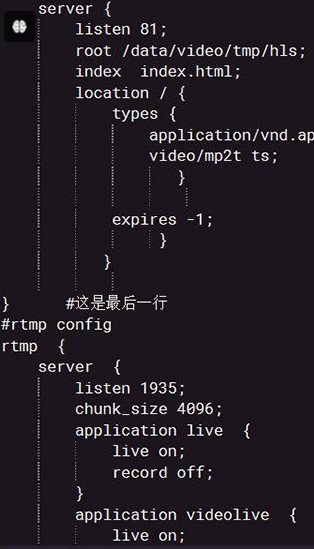
vi /data/server/nginx/conf/nginx.conf #编辑,添加配置 注意:rtmp配置和http是平级的
#在最后一行的“}” 上面添加以下代码
server {
listen 81;
root /data/video/tmp/hls;
index index.html;
location / {
types {
application/vnd.apple.mpegurl m3u8;
video/mp2t ts;
}
expires -1;
}
}
#在最后一行的“}” 下面添加以下代码
#rtmp config
rtmp {
server {
listen 1935;
chunk_size 4096;
application live {
live on;
record off;
}
application videolive {
live on;
record off;
play /data/video/videolive/;
}
application vod {
play /data/video/vod/;
}
application hls {
live on;
hls on;
hls_path /data/video/tmp/hls;
hls_fragment 5s;
}
}
}
sh /data/server/nginx/nginx.sh restart #重启
测试篇
1、在同一网段的终端电脑上安装VLC播放器
下载地址:http://www.videolan.org/
安装完成后打开播放器-媒体-打开网络串流-网络,添加地址
rtmp://192.168.30.6:1935/vod/vod.mp4
rtmp://192.168.30.6:1935/videolive/videolive.mp4
即可播放视频

2、安装OBS Studio或者EV录屏软件,设置好直播画面
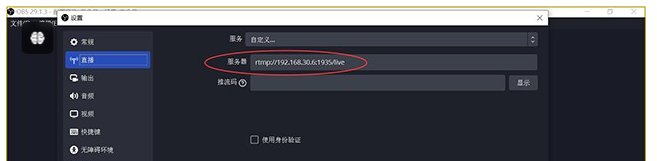
2.1添加rtmp直播源
rtmp://192.168.30.6:1935/live
在VLC播放器添加地址
rtmp://192.168.30.6:1935/live
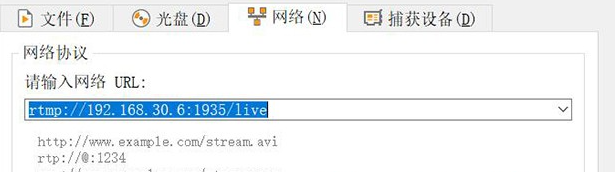
就能观看直播了
2.2添加hls直播源
rtmp://192.168.30.6:1935/hls/mystream
在VLC播放器添加地址
http://192.168.30.6:81/mystream.m3u8
就能观看直播了
在移动端手机浏览器里面可以直接打开这个链接观看,手机浏览器内置了对HLS协议的支持。
Safari浏览器默认也可以直接打开m3u8格式的视频。
如果您发现该资源为电子书等存在侵权的资源或对该资源描述不正确等,可点击“私信”按钮向作者进行反馈;如作者无回复可进行平台仲裁,我们会在第一时间进行处理!
- 最近热门资源
- 银河麒麟桌面操作系统V10SP1-2403-update1版本中,通过“麒麟管家-设备管理-硬件信息-硬盘”查看硬盘类型时,显示的是HDD(机械硬盘),而实际上该笔记本的硬盘类型为SSD 40
- 统信uos安装mysql的实例参考 31
- 分享解决宏碁电脑关机时自动重启的方法 31
- 在银河麒麟高级服务器操作系统V10SP3中,需要将默认shell类型修改为csh。 29
- 分享如何解决报错:归档 xxx.deb 对成员 control.tar.zst 使用了未知的压缩,放弃操作 28
- 统信uosboot区分未挂载导致更新备份失败 27
- 格之格打印机dp3300系列国产系统uos打印机驱动选择 25
- 以openkylin为例编译安装内核 23
- 最近下载排行榜
- 银河麒麟桌面操作系统V10SP1-2403-update1版本中,通过“麒麟管家-设备管理-硬件信息-硬盘”查看硬盘类型时,显示的是HDD(机械硬盘),而实际上该笔记本的硬盘类型为SSD 0
- 统信uos安装mysql的实例参考 0
- 分享解决宏碁电脑关机时自动重启的方法 0
- 在银河麒麟高级服务器操作系统V10SP3中,需要将默认shell类型修改为csh。 0
- 分享如何解决报错:归档 xxx.deb 对成员 control.tar.zst 使用了未知的压缩,放弃操作 0
- 统信uosboot区分未挂载导致更新备份失败 0
- 格之格打印机dp3300系列国产系统uos打印机驱动选择 0
- 以openkylin为例编译安装内核 0









